SAP SECURITY - MASS CHANGE USER LICENSE VIA SU10
- SU10 > Authorization Data > User > Multiple Selection

- Choose copy from txt file (if you have it in txt format) or clip board (if you click copy paste)
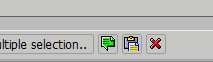
- Click Copy and it will bring you back to previous screen
- Click Execute
- Select All user

- Click Transfer
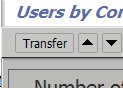
- You will get back to SU10 main screen again
- Click Change
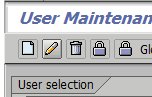
- License data Tab > Select your desired user license from drop down list
- REMEMBER TO CHECK "CHANGE"
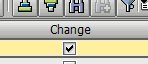
- Now Save and continue
- Once finish, log will be displayed for your reference

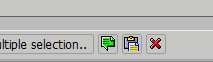

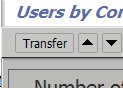
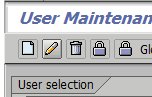
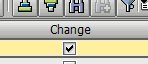
No comments:
Post a Comment